Login to the Google Play Console, Click Setup, then API Access and scroll down to get ‘Google cloud project’.

if you already have an API project you can link it but we'll create a new one in this tutorial.
to create a new one, click on create a new Google Cloud project and click save.

On the API access page, scroll down to Service accounts and click Learn how to create service accounts.

Now click to Google Cloud Platform.

On the Google Cloud Platform, click CREATE SERVICE ACCOUNT on the top menu bar.

A 3-step Create service account page comes up, where you have to provide a Service account name first. A Service account ID is automatically generated based on the Service account name you typed and click Create.

Click the role field, select Project => Owner , and click continue.


Leave the other fields blank, and click ‘Done’.

Now you can see a new service account on your dashboard, Click on three vertical dots on Action section to access the options.
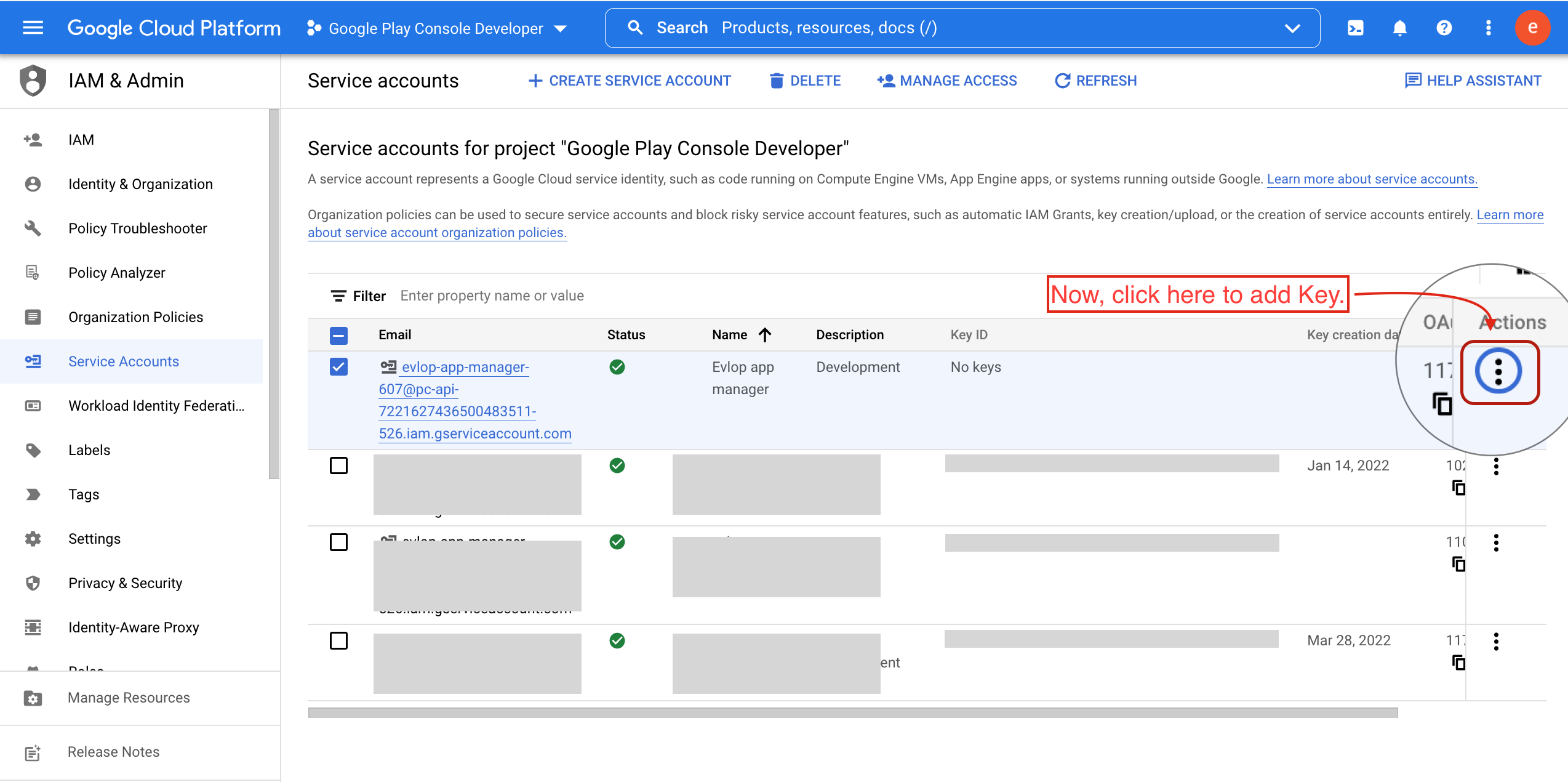
Click on Manage Keys from the options.

You are directed to the KEYS page of the Service accounts. At first Click the ADD KEY dropdown and select Create new key option.

Choose JSON format, and click Create.

Now your API key was generated and Key File automatically downloaded to you computer.

Now, go back to the Google Play Console. Under API access section, scroll down and click on ‘Refresh service accounts’ or you can follow the step by step process given bellow.

Scroll down to get the ‘Service accounts’ section and click on ‘Grant permission‘ for the newly created service account.

Now, mark the checkbox for ‘Admin (all permissions)’ access and click on ‘Invite user‘.
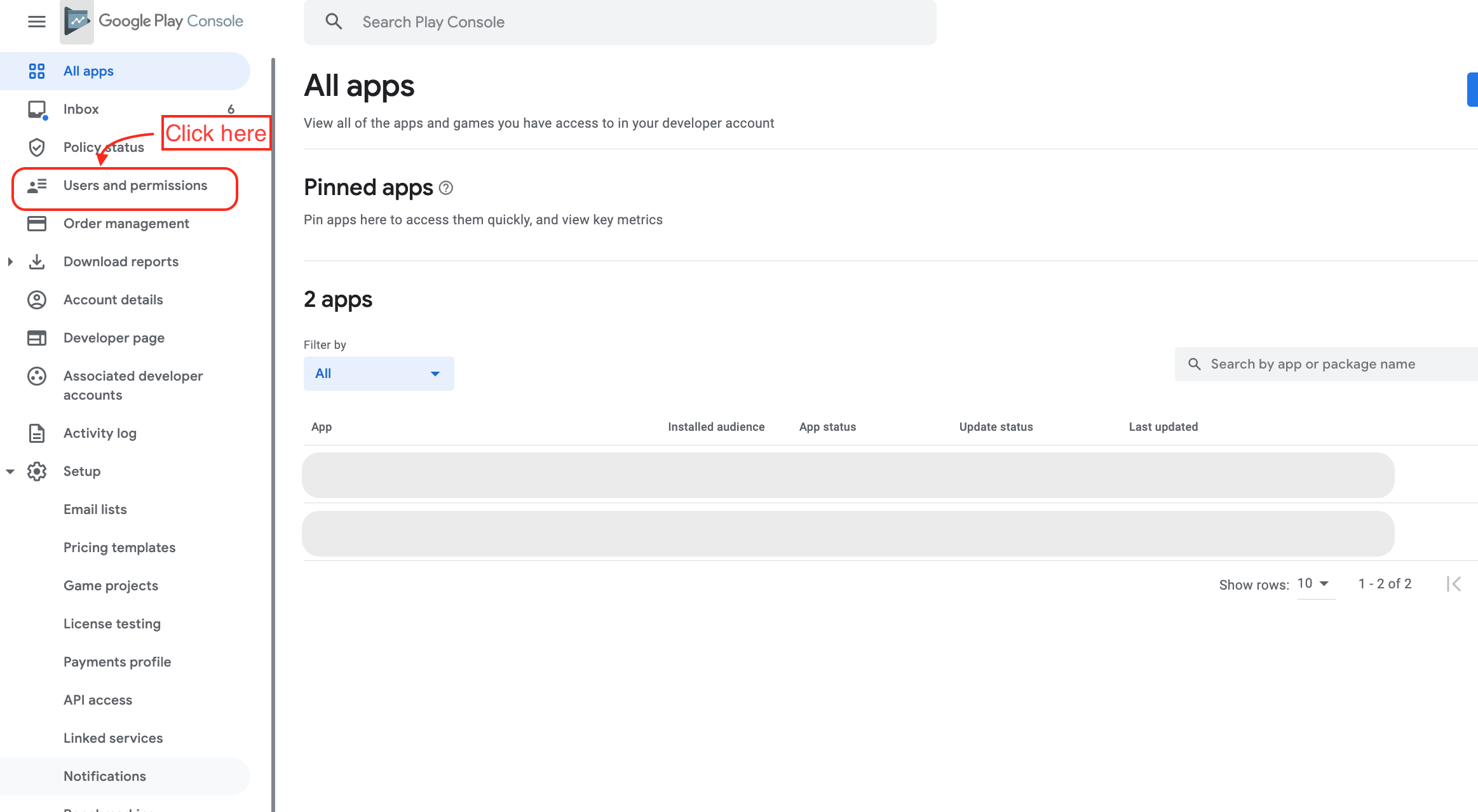
Click ‘Send invite‘ to provide the access of developer account to the service account.

Once done you should open your Shopify dashboard to connect Evlop with Your Android Developer Account.
follow the steps:
i) Click on Evlop under Sales Channel.
ii) Click on Account.
iii) Click on Connect inside Android developer account.

Now, upload the API Key File and click Connect.

Now, you can see that you’re now connected to the Android developer account.

Was this article helpful?
That’s Great!
Thank you for your feedback
Sorry! We couldn't be helpful
Thank you for your feedback
Feedback sent
We appreciate your effort and will try to fix the article