Step 1
Go to App Store Connect and login with your Apple Developer account.

Step 2
Click on Users and Access

Step 3
Go to tab Keys and click on the button Generate API Key, where you will add a new API key.

Step 4
A dialog will pop-up where you will input the following data:
- Name: EvlopApiKey
- Access: Select Admin access from the dropdown menu
Click Generate to create a new API key.

Step 5
Now copy the following keys and paste them into our iOS dialog builder:
- IssuerID
KEY ID

Step 6
In this step click the Download API Keyto upload to Evlop app builder. \n (Note: You can download the API key only once. If you delete the API key you will have to create a new one and copy the new IssuerID and KEY ID into our Admin panel)

Step 7
Now go to your Shopify dashboard and follow the steps:
i) Click on Evlop - Mobile app inside Sales channel.
ii) Click on Account
iii) Click on Connect inside Apple developer account.

Step 8
After getting into the Apple developer account
i) Now you have to fill up the details on (1)Apple developer account Team Name, (2) App store connect API Issuer ID & (3)API Key ID.
ii) Upload your Api Key file.
iii) Click Connect.
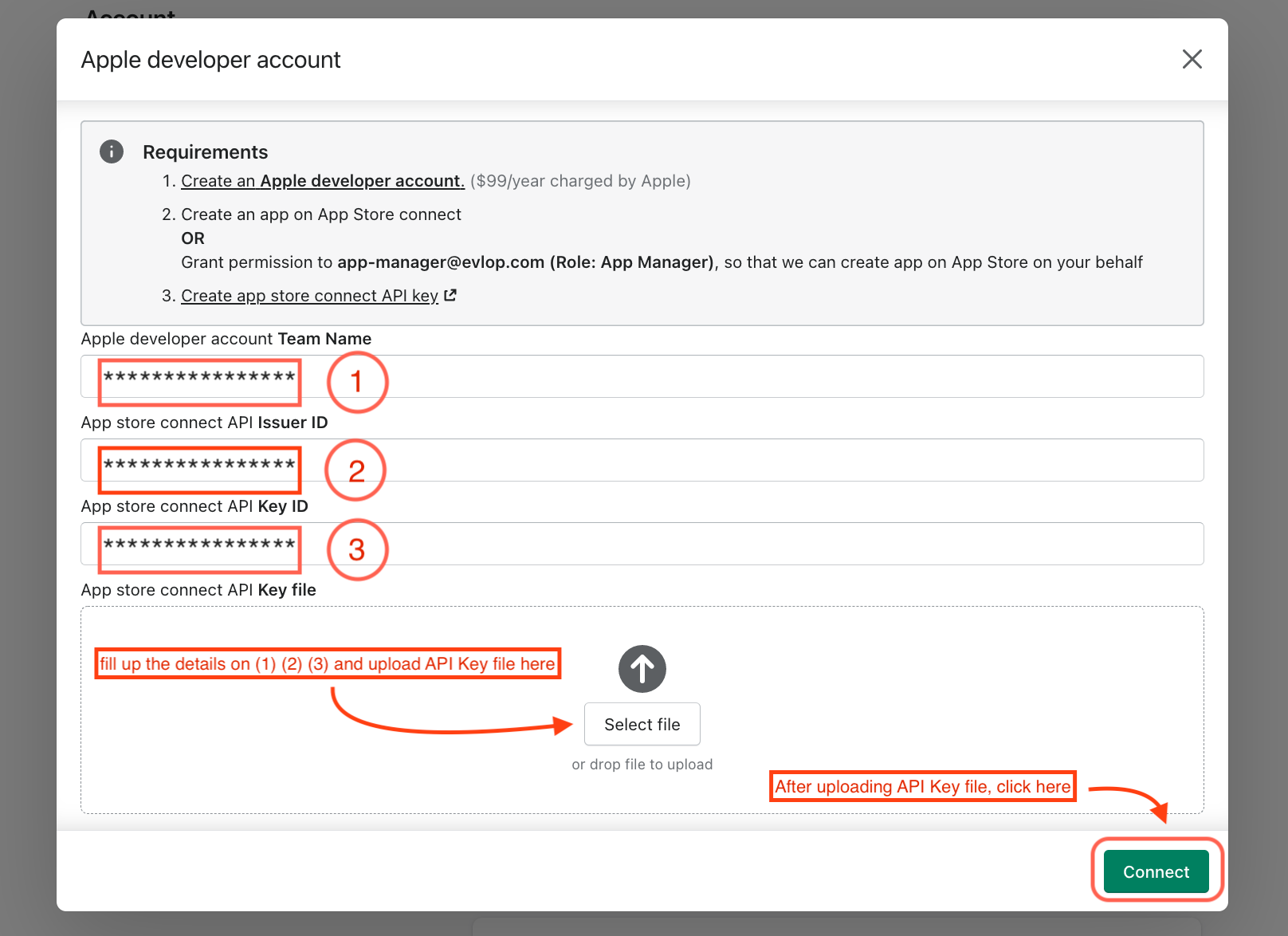
Now you’ll be connected to your Apple developer Account.
Was this article helpful?
That’s Great!
Thank you for your feedback
Sorry! We couldn't be helpful
Thank you for your feedback
Feedback sent
We appreciate your effort and will try to fix the article